Send an Email Notification of Each New Form Submission on Formium
This guide will assist you with setting up an automated email that sends you a summary of each submission in Formium.
Step 1: Create an Email Workflow
- On the Formium Dashboard, open any form, and navigate to the Workflows panel.
- Look for the Email card and press the Create button to create a new Email Workflow. If you already have assigned Workflows to this form, press the Create Workflow button, look for the Email card in the dialog popup, then press Create.

- Enter a Name for this workflow so you'll remember what does.
- Enter the email address you want to send the notification under Email Addresses. You can add multiple addresses by pressing the Add email address button.
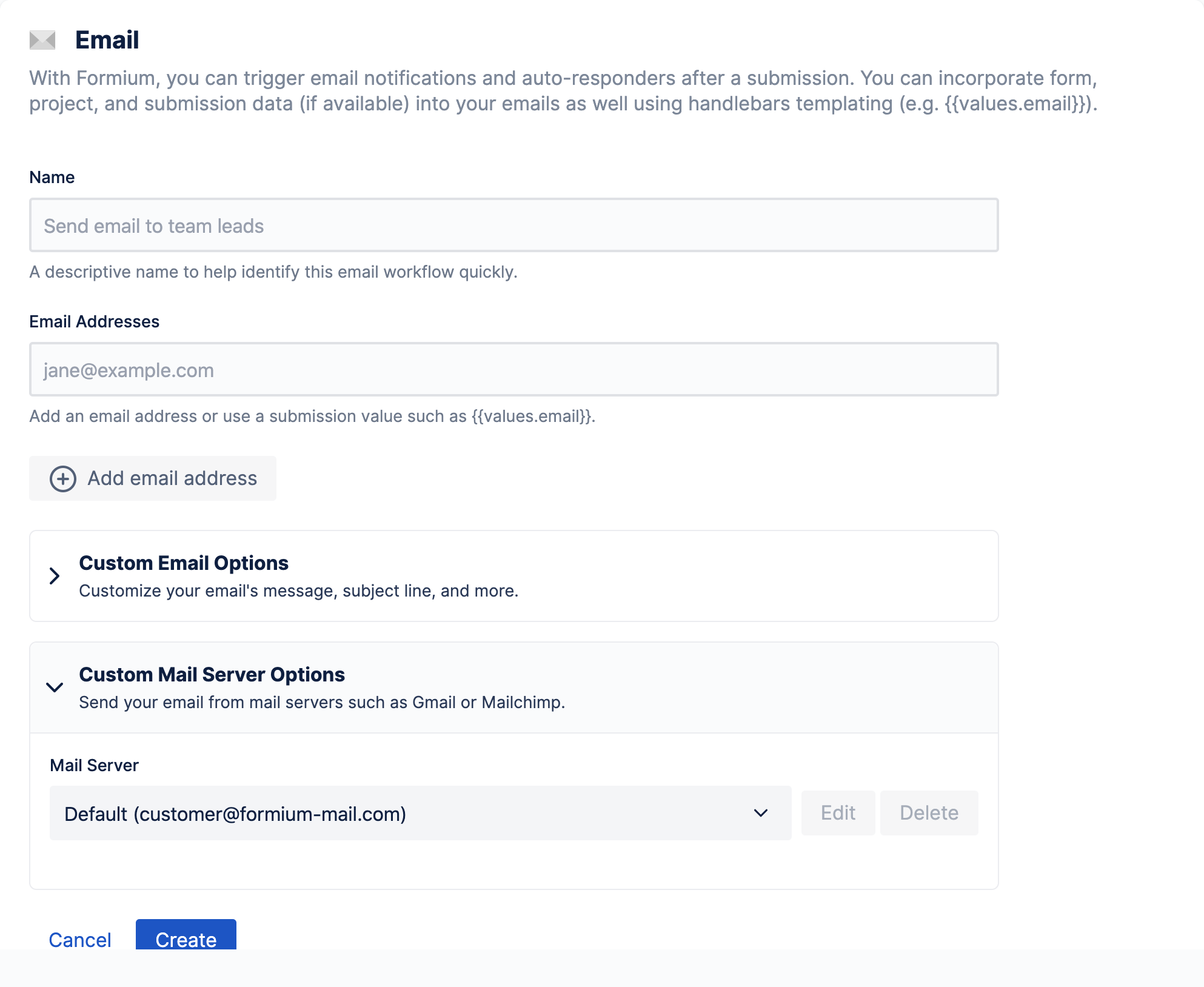
- Press the Create button when you're finished creating the Email.
Formium will now send an email summarizing each submission to the email addresses you listed. That's it. It's that easy.
Bonus: Customize the email
If you would like to send a more personalized email, press the Custom Email Options accordion. From there you can modify several aspects of the email and even refer to data in the individual submission using template variables.
For example, You can customize the subject line to use template variables using {{values.<field_key>}} like so
{{values.name}} filled out the contact form on janedoe.com!
You can also customize the body of the email. To do this, set the Email's Content Format to Rich Text in order compose a custom message. Feel free to use template variables here as well. Just be sure to include {{formium.summary}} where ever you want the submission summary to be shown. This special template variable will print out the all the values of the submission in a nice list. Here's an example:
Hi Jane,{{values.name}} filled out your contact form with the following message:{{values.message}}{{formium.summary}}Reach out to them at {{values.email}}.
You can use any combination of Email Workflows to send personalized summary emails to any number of people.
Last Step: Test your workflow
As always, save your workflow and send a test email to yourself to make sure things work and look like you want them to.